Adım Adım Kurulum
Installing the Wazuh dashboard step by stepPermalink to this headline
Install and configure the Wazuh dashboard following step-by-step instructions. The Wazuh dashboard is a web interface for mining and visualizing the Wazuh server alerts and archived events.
Note
You need root user privileges to run all the commands described below.
Wazuh dashboard installationPermalink to this headline
Installing package dependenciesPermalink to this headline
-
Install the following packages if missing.
# yum install libcap
Adding the Wazuh repositoryPermalink to this headline
Note
If you are installing the Wazuh dashboard on the same host as the Wazuh indexer or the Wazuh server, you may skip these steps as you may have added the Wazuh repository already.
Import the GPG key.
# rpm --import https://packages.wazuh.com/key/GPG-KEY-WAZUHAdd the repository.
# echo -e '[wazuh]\ngpgcheck=1\ngpgkey=https://packages.wazuh.com/key/GPG-KEY-WAZUH\nenabled=1\nname=EL-$releasever - Wazuh\nbaseurl=https://packages.wazuh.com/4.x/yum/\nprotect=1' | tee /etc/yum.repos.d/wazuh.repo
Installing the Wazuh dashboardPermalink to this headline
-
Install the Wazuh dashboard package.
# yum -y install wazuh-dashboard
Configuring the Wazuh dashboardPermalink to this headline
Edit the
/etc/wazuh-dashboard/opensearch_dashboards.ymlfile and replace the following values:
server.host: This setting specifies the host of the Wazuh dashboard server. To allow remote users to connect, set the value to the IP address or DNS name of the Wazuh dashboard server. The value0.0.0.0will accept all the available IP addresses of the host.
opensearch.hosts: The URLs of the Wazuh indexer instances to use for all your queries. The Wazuh dashboard can be configured to connect to multiple Wazuh indexer nodes in the same cluster. The addresses of the nodes can be separated by commas. For example,["https://10.0.0.2:9200", "https://10.0.0.3:9200","https://10.0.0.4:9200"]server.host: 0.0.0.0 server.port: 443 opensearch.hosts: https://localhost:9200 opensearch.ssl.verificationMode: certificate
Deploying certificatesPermalink to this headline
Note
Make sure that a copy of the
wazuh-certificates.tarfile, created during the initial configuration step, is placed in your working directory.
Replace
<DASHBOARD_NODE_NAME>with your Wazuh dashboard node name, the same one used inconfig.ymlto create the certificates, and move the certificates to their corresponding location.# NODE_NAME=<DASHBOARD_NODE_NAME># mkdir /etc/wazuh-dashboard/certs # tar -xf ./wazuh-certificates.tar -C /etc/wazuh-dashboard/certs/ ./$NODE_NAME.pem ./$NODE_NAME-key.pem ./root-ca.pem # mv -n /etc/wazuh-dashboard/certs/$NODE_NAME.pem /etc/wazuh-dashboard/certs/dashboard.pem # mv -n /etc/wazuh-dashboard/certs/$NODE_NAME-key.pem /etc/wazuh-dashboard/certs/dashboard-key.pem # chmod 500 /etc/wazuh-dashboard/certs # chmod 400 /etc/wazuh-dashboard/certs/* # chown -R wazuh-dashboard:wazuh-dashboard /etc/wazuh-dashboard/certs
Starting the Wazuh dashboard servicePermalink to this headline
Enable and start the Wazuh dashboard service.
# systemctl daemon-reload # systemctl enable wazuh-dashboard # systemctl start wazuh-dashboardEdit the
/usr/share/wazuh-dashboard/data/wazuh/config/wazuh.ymlfile and replace theurlvalue with the IP address or hostname of the Wazuh server master node.hosts: - default: url: https://<WAZUH_SERVER_IP_ADDRESS> port: 55000 username: wazuh-wui password: wazuh-wui run_as: falseAccess the Wazuh web interface with your credentials.
URL: https://<WAZUH_DASHBOARD_IP_ADDRESS>
Username: admin
Password: admin
When you access the Wazuh dashboard for the first time, the browser shows a warning message stating that the certificate was not issued by a trusted authority. An exception can be added in the advanced options of the web browser. For increased security, the
root-ca.pemfile previously generated can be imported to the certificate manager of the browser. Alternatively, a certificate from a trusted authority can be configured.
Securing your Wazuh installationPermalink to this headline
You have now installed and configured all the Wazuh central components. We recommend changing the default credentials to protect your infrastructure from possible attacks.
Select your deployment type and follow the instructions to change the default passwords for both the Wazuh API and the Wazuh indexer users.
-
Use the Wazuh passwords tool to change all the internal users' passwords.
# /usr/share/wazuh-indexer/plugins/opensearch-security/tools/wazuh-passwords-tool.sh --api --change-all --admin-user wazuh --admin-password wazuh
INFO: The password for user admin is yWOzmNA.?Aoc+rQfDBcF71KZp?1xd7IO INFO: The password for user kibanaserver is nUa+66zY.eDF*2rRl5GKdgLxvgYQA+wo INFO: The password for user kibanaro is 0jHq.4i*VAgclnqFiXvZ5gtQq1D5LCcL INFO: The password for user logstash is hWW6U45rPoCT?oR.r.Baw2qaWz2iH8Ml INFO: The password for user readall is PNt5K+FpKDMO2TlxJ6Opb2D0mYl*I7FQ INFO: The password for user snapshotrestore is +GGz2noZZr2qVUK7xbtqjUup049tvLq. WARNING: Wazuh indexer passwords changed. Remember to update the password in the Wazuh dashboard and Filebeat nodes if necessary, and restart the services. INFO: The password for Wazuh API user wazuh is JYWz5Zdb3Yq+uOzOPyUU4oat0n60VmWI INFO: The password for Wazuh API user wazuh-wui is +fLddaCiZePxh24*?jC0nyNmgMGCKE+2 INFO: Updated wazuh-wui user password in wazuh dashboard. Remember to restart the service.
Next stepsPermalink to this headline
All the Wazuh central components are successfully installed and secured.
Install the Wazuh indexer
Install the Wazuh server
Install the Wazuh dashboard
The Wazuh environment is now ready, and you can proceed with installing the Wazuh agent on the endpoints to be monitored. To perform this action, see the Wazuh agent section.
If you want to uninstall the Wazuh dashboard, see Uninstall the Wazuh dashboard.